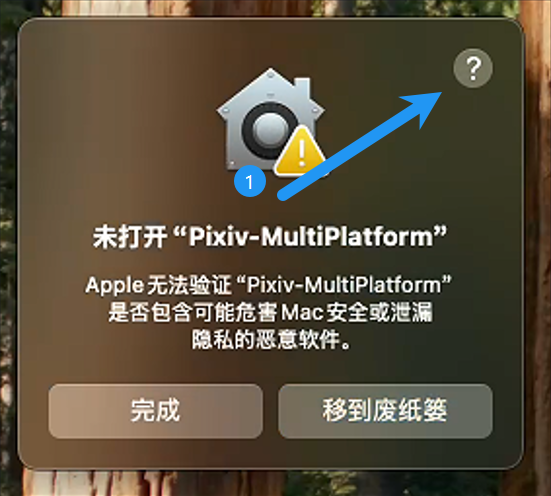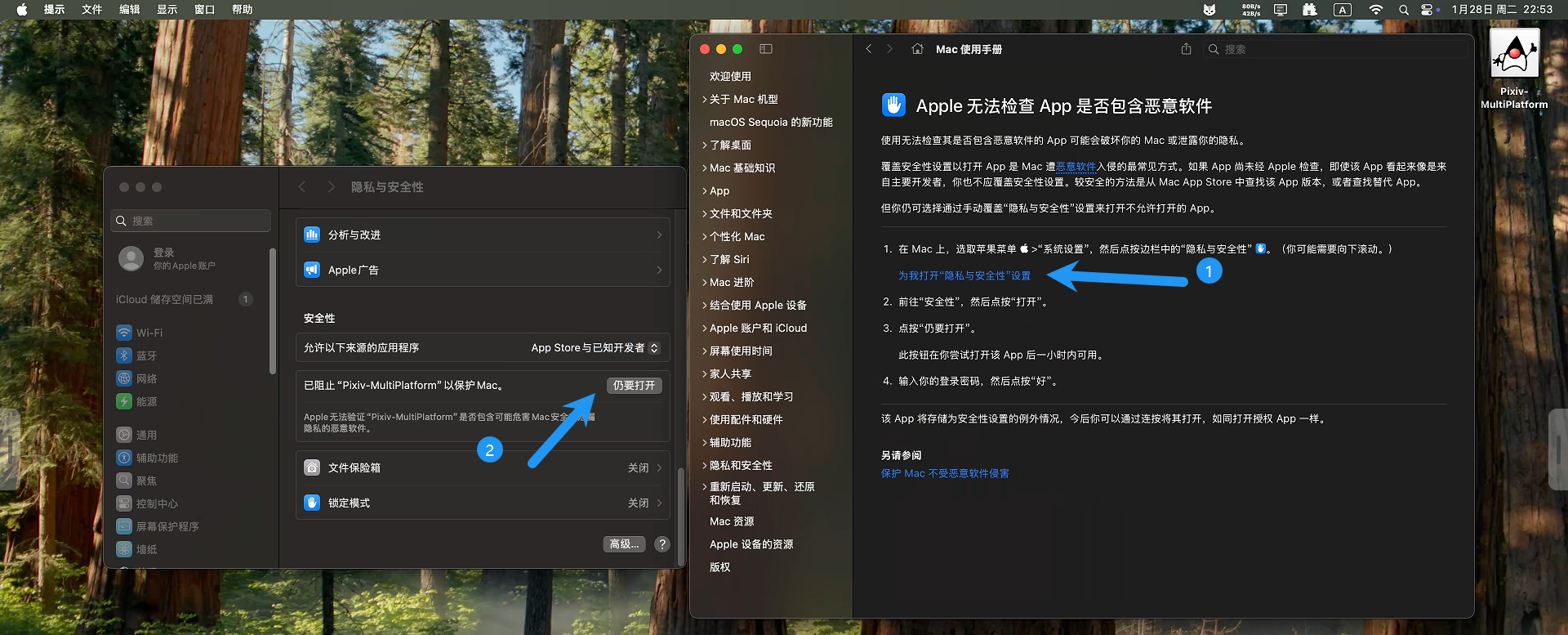Installation
Estimated reading time: 3 minutesWhat systems is it compatible with?
Since version 1.6.0, Pixiv-MultiPlatform supports the following operating systems:
- Windows
- Linux
- macOS
- Android
- iOS
How should I choose the installation package?
- Click on the download page
- Windows users, please jump to Windows Installation
- Linux users, please jump to Linux Installation
- macOS users, please jump to macOS Installation
- Android users, please jump to Android Installation
Windows Installation
Direct Extraction Method
- Extract the files to a location of your choice
- Click on
Pixiv-MultiPlatform.exeto launch
Using Windows Installer (.msi)
-
Download
windows.msi -
Double-click and select a suitable location for installation.
WARNINGBy default, it will be installed to
C:\Program Files\Pixiv-MultiPlatform. You can change the installation path if you prefer.
Linux Installation
Installation via Extraction
Use the tar related commands to extract the archive file to a location of your choice
Grant executable permissions: chmod +x ./Pixiv-MultiPlatform
Double-click the file to launch.
AUR Installation (Arch Linux only)
Currently, there are third-party packages available for AUR. You can use the yay -S related commands to install. We won't elaborate further on this feature.
Automated Installation Script
Since some people don't want to manually create desktop files, you can create a sh script in the same directory as the downloaded .tar.gz file:
This script will:
- Check for sudo privileges
- Extract the application to
/opt/Pixiv-MultiPlatform - Create a desktop entry for easy access
- Launch the application automatically
macOS Installation
- Download the
.dmgfile - Double-click the file
- Drag the icon to
Applications - Launch the App
Solution for when the dmg file cannot be installed on macOS
Open
Click through the following
After entering your password, you can continue with the installation.
Android Installation
-
Download the
android.apkfile to a location of your choiceINFOThe default storage location should be inInternal Storage/Downloads -
Open a file manager app on your phone (if you don't have one, please download a third-party file management tool like
MT Manager), and locate the downloadedandroid.apk. -
Tap to install, and pay attention to options like
Ignore Riskduring installation.
iOS Installation
-
Download
iOS.ipato your computer. -
Use a signing tool to sign it.
WARNINGI have successfully installed and signed using
3uTools.If you use
TrollStoreor other signing methods, you need to ensure you have a MacBook to capture the app's runtime crash logs, otherwise I will be unable to helpWARNINGSince
1.7.4, Pixiv-MultiPlatform's iOS support has been relaxed to iOS 16.4.Other workflow versions require iOS 18+
-
Install and open the application.
Uninstallation
For Android, simply uninstall the app. For desktop versions, after deleting the folder, you need to remove residual files.
- Windows residual files are in
C:\Users\username\.config\pmf. Simply drag them to the recycle bin. - Linux residual files are in
~/.config/pmf. Simply delete them. - macOS residual files are in
~/.config/pmf. Simply delete them.